Recipe Analysis and FDA & CFIA Nutrition Facts Labeling.
Do you have a recipe and need a FDA or CFIA Compliant
Nutrition Facts label? Recipal will definitely help you with your Recipe
Analysis and Nutrition Facts Labeling.
Recipal is a free Recipe Analysis and Nutrition Facts
Labeling Software with a very easy interface. You will get your Recipe
Nutrition Facts Label in minutes. The Labels are 100% Compliant with FDA and
CFIA food regulatory authorities. It completely follows FDA and CFIA guidelines
for Labeling.
Recipal also allows you to do Ingredients and Allergens
Statement. You will also be able to get the Nutritional breakdown and Claims.
It also includes the Inventory Features for your business.
FOLLOW THESE STEPS TO GET A FREE NUTRITION FACTS LABEL.
STEP#1.
Go to Chrome and Open www.recipal.com. You will get this interface.
Now, go to
Sign up if you don’t have an account. Type your Gmail account and set a
password. You can choose Nutritionist if it asks about your profession.
STEP#2
After
creating your account. You can now log in and you will get this interface.
Now click on
the “Start a Recipe” Button. It will bring you to the kitchen where you
will start creating your recipe.
Let’s have a
quick case study for our recipe. Lets suppose we have this recipe and need a
FDA compliant Nutrition Facts Label.
Ingredients List: Amounts
·
Raw Mango 50grams
·
Milk 4oz
·
Tap Water 2oz
And
Packaging Details Includes.
·
Serving Size 2oz
·
Servings per Jar 1
·
Net weight Per Jar 2oz
Now let’s go to kitchen and start our recipe analysis and Nutrition facts
labeling.
After going into kitchen, you will get this Interface. Now write your ingredients into the search box and click on the search button. One by one search the ingredients and add them into the recipe.
You will get a list of ingredients. Chose your ingredient that suites best in case of your recipe.
After you get your desired ingredient, now click add to recipe. In this way add all the ingredients and build your complete recipe. In our case, our recipe will look like this.
STEP#4
You need to add the ingredients amounts in the “quantity” column. After adding the quantity chose a unit in which you have measured your ingredients. Grams will be best for the measurements.
When you complete this step, you will now proceed to the Packaging details section.
This is a very important section. A slight mistake will lead
to a false label.
Following Things must be cleared well. Let’s define them:
1-
Net Weight Per Package:
This is the total weight of your Package and not your recipe. In our case, our recipe total weight is 262grams. But our Package total weight is 2 oz. which is 57 Grams. So don’t confuse about it.
2-Packages per recipe:
This is also important. Sometimes we
create recipes in bulk quantity and then pack them into small packages. So we
have to add the Packages that our total recipe makes.
In our case, the recipe total weight is 262 Grams, but our Package weight is 57 grams. So it means 4.6 Packages can be made from our total recipe. We will write 4.6 here.
Serving Size will be 2 OZ in our case.
You can choose your own serving size as 1tbs, 1tsp etc.
2- 3-Servings
per Package.
This will be the number of persons
that your package will serves. In our case The Servings per package will be one
person.
After all this, Click on the Go Straight to Label. You will now customize the Label.
You can now Customize the Label. You can Add Ingredients Statement, Allergens Statement and Claims.
You can
Chose your Label format. As FDA Compliant and CFIA compliant Canadian Bilingual
Nutrition Facts Labels are Available.
After All
steps, download your label and enjoy it.





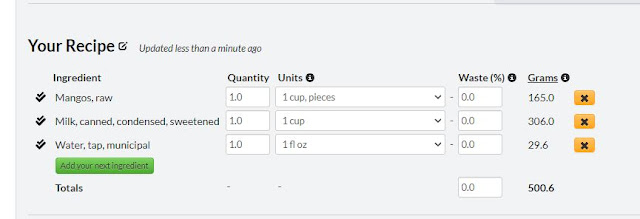





0 Comments